The ButtonList Control
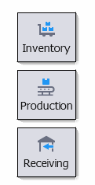
The ButtonList object is a control used to display a list of options in a tiled, vertical or horizontal format. The size of the buttons and the size of the images are independent so they can be sized in any way. The text is also scalable. Horizontal and / or vertical scrollbars can be added but the control supports swiping up and down or left to right. Depending on the size of the control on the form and the size of the overall buttons, columns of buttons will be added or removed based on the available space.
The ImageList and ButtonList control are similar in that both will display the text and image inside the container. The ButtonList control allows you to display the tiles as separate buttons where as in the imagelist, the format is generally in rows. The difference between the ImageList/ButtonList and IconList is that the IconList displays the text outside of the icon's container.
Note: If you want the items to appear as buttons, make sure you set the Style to Buttons, and set the Items: Size property to accommodate the height and width of the Button.
The Size property (not the Item: Size property) sizes the entire ButtonList panel.
The TextOptions property group - sets the values for the FontSize and FontStyle. The sizing of the icon names (captions) and icons in a button/tile are affected by the margin, ScalePoint, and ScaleText. The Margin is the distance between text and the edge of the icon container. ScalePoints reduces the size of the text by the factor supplied. For example ScalePoint 0 or 1 sets the text default size; 2 makes the text 2 times smaller then the icon size. ScaleText, if set to True enables scaling of text; False prevents it from being scaled (reduced).
The images (icons) are added via script -- for example, they can be added via the List.AddItem extension.
For property descriptions, see Graphical Control Properties.